Copybox Document Systems’ simple maintenance tips for peace in the office over Christmas.
As the festive season approaches, it’s important to ensure that everything runs smoothly, including often overlooked office essentials like printers and copiers, especially as your supplier will most likely be taking time out, too.
We thought it would be useful to pass on a few simple tips to help you keep your printers and MFPs humming along merrily while everyone is taking a well-earned break or if you’re working with a reduced team in between Christmas and New Year.
These will help keep disruptions at bay, such as paper-jams, nasty marks on your prints, toner running out at a critical moment, and what to do when there are unexplained pauses and delays.
The truth is that a lot of it is common sense but keeping an eye on your machine on a regular basis, using some simple “housekeeping” methods, will help to keep it running smoothly in between scheduled maintenance visits, especially when your supplier’s offices are closed, saving you time, money and, most importantly, your hair and your sanity.
Room to Breathe
Just like we all need space to unwind over Christmas, your printers and copiers also benefit from proper ventilation. Avoid placing them in cramped spaces or near sources of heat, as this can cause them to overheat. By making sure there is enough room for air to circulate around your printer or MFP they will keep cool and be more efficient.
Quality Paper Matters
At Copybox, we always stress the importance of using high-quality paper in office equipment. If you’re not a copier technician, you’re probably not aware that paper dust can build up inside your machine and cause image quality problems. Recycled paper and lower quality paper produce more dust.
Although a lower priced paper might be attractive, buying better quality paper could save you money in the long run. There are many types of paper to use and, because there are so many good makes. Copybox doesn’t recommend one particular brand, however, we do advise you be careful of using any materials such as fine plastics or sticky labels that are not specifically designed for use in laser printers, as these could melt or stick to the paper path workings, which would mean a costly over-haul of the machine by your service provider when you return to the office after Christmas.
Mindful Loading of Paper
There is not a copy machine or copier user on earth which hasn’t had a paper jam. With a little patience, though, most paper jams can be solved there and then, without needing to call a service engineer.
When loading paper into the paper trays, take a moment to align the sheets properly using the movable guides in the tray. Misaligned paper can lead to jams and text and images not appearing straight on the finished document. Ensure that the paper guides are lined up snugly against the stack of paper. This will help to prevent any misfeeds during your print jobs.
Most people are in a rush and just shove paper into the tray without a lot of forethought. Our maintenance experts suggest that you take a half of a ream (pack) of paper and place it into the tray before loading the rest. Although the top sheets may seem properly arranged, the bottom sheets may have shifted to the side, which could cause a jam when the machine lifts the paper. Therefore, make sure the paper is in a tight stack and evenly lined-up.
Another helpful hint is to gently fan the paper out to make sure no sheets are stuck together. Sometimes glue from the packaging process causes the top sheets to stick together, which, again, may cause the paper to jam.
Store Paper Properly
Always store paper for printing in a cool, dry place. Humidity can cause paper to absorb moisture, making it damp and that will lead to printing issues. Keep your paper supply in good condition to ensure smooth printing throughout the festive season – or, in fact, anytime.
Waste Toner Management
Have you ever seen an error code warning you that your Waste Toner Reservoir, or Box, is full or nearly full?
If you see this message, your copier will keep running for a little while longer, but you do need to keep an eye out for the colour intensity to fade. We offer a remote management system which alerts us, automatically, when your toner levels reach about 20% so, on a normal working day, we would be able to pop in and change it for you before it causes an issue.
However, it’s not the end of the world if this happens over Christmas, as it’s possible to change the Waste Toner Box yourself. If you do need to change it yourself, you just need to make sure you don’t tilt the box, or you may end up with toner all over you. To demonstrate how easy it is, we have supplied you with some simple instructions for changing a typical Develop colour model’s Waste Toner box. Other manufacturers have a similar system.
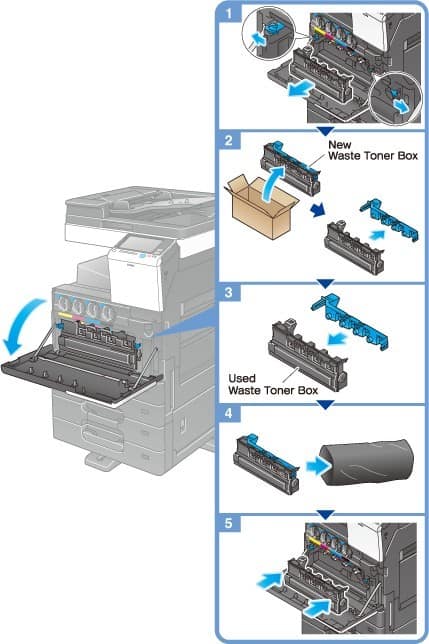
Regular Cleaning Routine
Just as you tidy up your home during the holiday, it’s essential to keep your printer and copier clean. Dust and debris can accumulate over time, affecting the performance of your printers and copiers. Use a soft, lint-free cloth to wipe down surfaces, and consider using compressed air to remove any particles from hard-to-reach places.
Do you have annoying streaks on your copies and prints, or even pin-sized dots or grey blobs?
These unsightly marks are usually caused by something that can be avoided just by cleaning the glass on the platen of your machine. You can clean your copier glass with a standard glass cleaner.
However, NEVER spray the glass with the cleaning fluid because it could make its way into the machine’s operational electronics. Instead, spray a cloth with cleanser first.
Streaks, lines or dots on copies and prints can be caused by dirt or debris in the paper path, such as on the printhead lenses or transfer belt.
They can be caused by using old or damp paper supplies or paper that doesn’t meet the machine’s proper specifications so it’s worth checking before you use them.
Also, don’t forget about the cleaning the document feeder too. Today’s copiers often have one or two thin strips of glass on the feeder. You’ll need to wipe them clean, occasionally, to prevent marks on your copies. Even the smallest piece of dust can cause a line down all the pages, you run through the document feeder.
Update Firmware and Software
While the word “firmware” might sound technical, updating it is quite straightforward. Check your printer manufacturer’s website for the latest firmware and software updates. These updates often include bug fixes and improvements that can enhance the overall performance and security of your machines.
Clear old Print Queues
Before you embark on a holiday printing spree, take a look at your print queue. Delete any unnecessary or paused print jobs to avoid clogging up the system. This simple step can help prevent printing delays and ensure that your important documents are processed promptly.
Power Down Properly
If you’re planning to be away for an extended period, consider turning off your printers and copiers. This not only conserves energy but also gives your devices a chance to reset and start afresh when you return.
By following our simple hints and tips, you can help to keep your office printing systems running smoothly over the Christmas period. While you may not be a technical expert, a little care and attention go a long way in maintaining the functionality of your office equipment and save you time, money and prevent down-time.
From the Copybox Document System team, we wish you a very happy and hassle-free Christmas and New Year.


